|
Your account allows you to maintain your site, store incoming and outgoing mail for your mailboxes, create and manage databases.
Your hosting provider sells you services and disk space for these resources on his servers.
Your control panel allows you to monitor and manage your disk space usage. This document covers the following disk space management issues:
Summary Disk Usage
If your hosting plan is configured with the Disk Usage resource,
you will see a Disk Usage bar
on your Quick Access page:
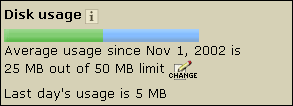
It shows how much FTP (web), mail and DB disk space all together you are using of your Disk Usage limit.
It shows:
a) the Last Day's Usage
- every 24 hours all servers (web, mail, MySQL, etc.) are scanned, and all actually used disk space is summarized
to make your Summary Disk Usage for the last day;
b) the Average Usage
for the current disk usage cycle (one month length regardless of your billing period) of your
Disk Usage Limit
- for billing purposes, the system also monitors your average disk usage for the disk usage cycle.
From the beginning of this cycle, summary readings of each daily scan are added up, and the cumulative amount
is divided by the number of days elapsed since the cycle starting date.
Disk Usage Limit doesn't stop you from using more disk space.
But if you go over it, you will be charged overlimit fee for it.
Keep in mind that your hosting plan might be configured to suspend your account if you reach/exceed your Disk Usage Limit.
Before suspension, you would be usually notified by e-mail of approaching your limit.
However, you can change your Disk Usage limit, in this case:
1. Your current disk usage cycle is closed.
2. You are refunded recurrent fee for the days remaining to the end of the disk usage cycle.
3. Your disk usage limit is prorated to the days elapsed from the beginning of the disk usage cycle. And if your average disk usage is more than this, you are charged extra fee for the overlimit.
4. A new disk usage cycle is opened.
5. If you are increasing your disk usage limit, you will usually pay recurrent fee for the increased amount,
which is usually less than extra/usage fee.
* Your hosting plan can prevent you from setting very high Disk Usage limit.
FTP or Disk Quota
If your hosting plan is configured without Disk Usage resource, you will see a Disk Quota bar
on your Quick Access page:
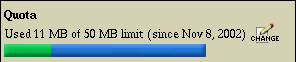
If your hosting plan is configured with Disk Usage resource,
Disk Quota statistics can be found in your FTP manager:

Every 24 hours the system scans your home FTP directory to see how much web disk is used under your account.
It shows how much FTP disk space you are using out of your Disk Quota.
When you reach your Disk Limit, the system will not let you upload anything into your FTP home directory.
You cannot store more MBs than your Disk Quota allows.
Keep in mind that your hosting plan may be configured to suspend your account when you reach your Disk Quota.
To change disk (FTP) quota:
1. Go to FTP/User Account.
2. Click the Change icon in the Quota entry.
3. Enter new quota (in MBs).
When changing Disk Quota:
1. You are refunded recurrent fee for the remaining days of your billing period
(in case you prepaid for the differecne between your current disk quota and free MBs
allocated with your plan at the begining of the billing period).
2. You are charged recurrent fee prorated to the period remaining to the end of your billing period
for the difference between plan's free and new quota MBs.
* Note: your hosting plan can prevent you from setting very high Disk Quota.
Mailbox Quota
For each of your mailboxes you get some default amount of disk space for storing incoming and outgoing mail.
Load statistics for each of your mailbox can be found in the Properties section for every individual mailbox:
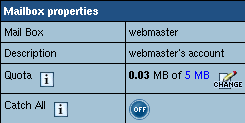
It shows how much disk space you are using out of your mailbox quota.
You can't store more MBs than your mailbox quota allows.
To change mailbox quota:
1. Go to
Mail Info
.
2. Click the mailbox in the Object section that you want to change mailbox quota for.
3. Click the Change icon in the Quota entry, Mailbox properties section.
for each individual mailbox (see image above), in this case:
- recurrent fee for the days that remain to the end of the current billing period is refunded.
- you are charged the recurrent fee of increased mailbox quota prorated to the rest of the billing period.
Keep in mind that your hosting plan may be configured to prevent you from setting very high mailbox quota.
Database Quota
For each of your data bases you get some default amount of disk space for storing data. Load statistics for
each of your DBs can be found in the individual DB settings screen:

It shows how much disk space you are using out of this DB quota.
DB Quota doesn't stop you from using more disk space, except for the MS SQL DB.
But if you go over it, you will be charged extra fee for excess.
However you can always increase your DB Quota limit paying recurrent fee for the increased amount,
which would be usually less than payments for overlimit usage.
You hosting plan can be also configured to prevent you from setting very high DB Quota.
You can change your DB quota limit, by clicking the Change icon next to the statistics readings
for each individual DB (see image above), in this case:
MS SQL DB:
1. recurrent fee for the days remaining to the end of the current billing period is refunded.
2. you are charged the recurrent fee of increased DB quota limit prorated for the rest of the billing period.
MySQL and PostgreSQL DB
1. recurrent fee for the days remaining to the end of the current billing period is refunded.
2. your DB quota is prorated to the days elapsed from the beginning of the billing period.
And if your DB usage is more than this, you are charged extra fee for the overlimit.
3. You are charged the recurrent fee of increased DB quota limit prorated to the days left to the end of the billing period.
|