|
ODBC - Open DataBase Connectivity is a standard database
access method developed by Microsoft
Corporation. ODBC makes it possible to access any data
from any application by means of ODBC drivers - one for each
database format. You can create DSN (Date Source Name) records
based on ODBC drivers to access databases of different formats
under Windows plan.
Creating a new DSN Record
To create a new DSN Record, do the following:
- Click the ODBC icon on your home page control panel,
and the list of available ODBC drivers will show.
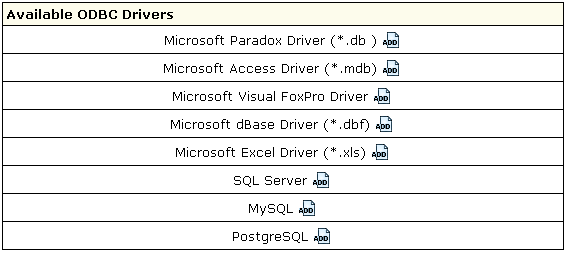
- Click the Add icon next to the DB driver you need.
- Fill the form that appears. Forms are different depending on the DSN type:
- Enter the second part of your full DSN name in the DSN
field. Note: The first part of your full DSN name
is your Windows login. In the applications/scripts you
run on your server, you must use the full DSN name, e.g.
testvi0-mydatabase as in the below example.
- Directories and file names must include paths relative
to your home dir root, (the SourceDB field should include
the name of the database and the extension).
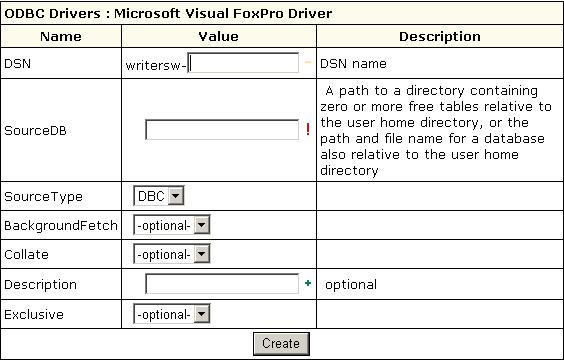
- Click Create.
Editing DSN Records
Here you will learn how to edit your DSN records.
Note: For more details on each driver's parameters,
please refer to the driver specification. E.g. you can find
all information about MS SQL DSN configuration on the Microsoft
Web Site at http://msdn.microsoft.com/library/default.asp?url=/library/en-us/odbcsql/od_odbc_c_99yd.asp.
To edit DSN records, do the following:
- Click the ODBC icon on your home page control panel.
- On the page that shows, in the Your DSN section,
click the Edit icon next to the DSN record you need.

- Edit the DSN records in the form that appears.
- Click Update
Deleting DSN Records
To delete a DSN record, do the following:
- Click the ODBC icon on your home page control panel.
This will open a page similar to the one above.
- In the Your DSN section, click the Delete icon next to the existing DSN.
|